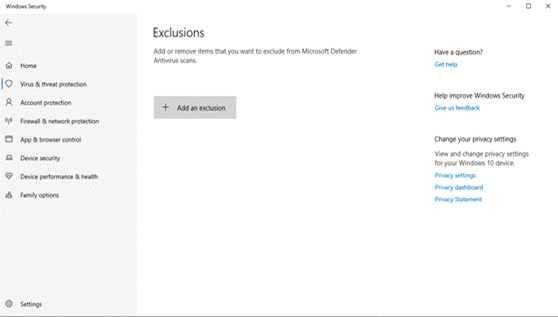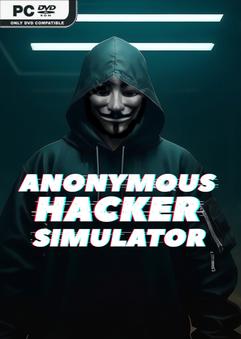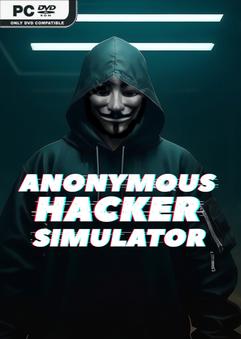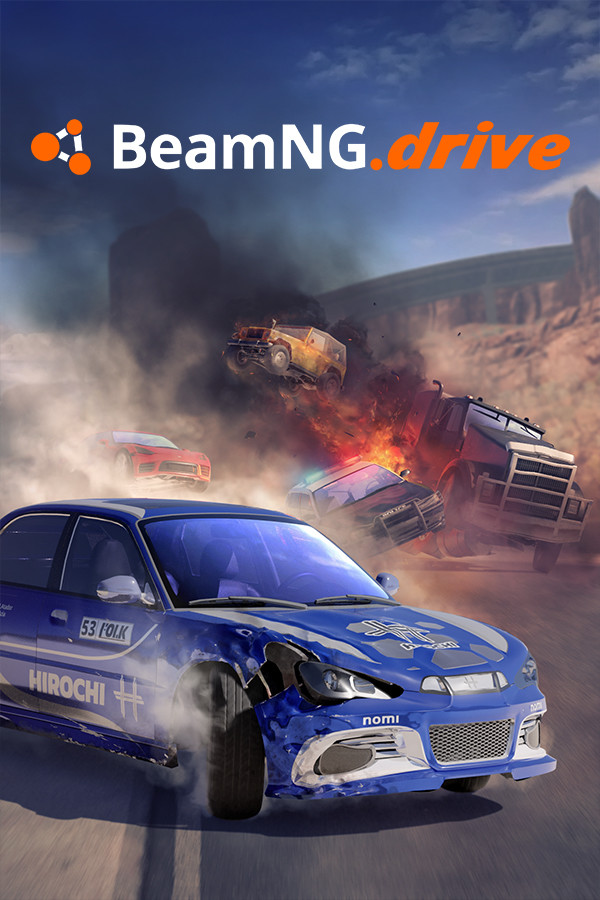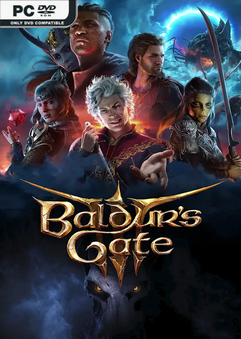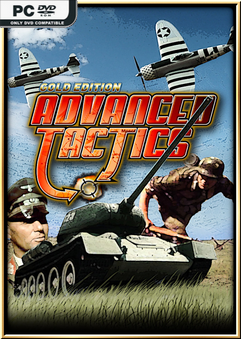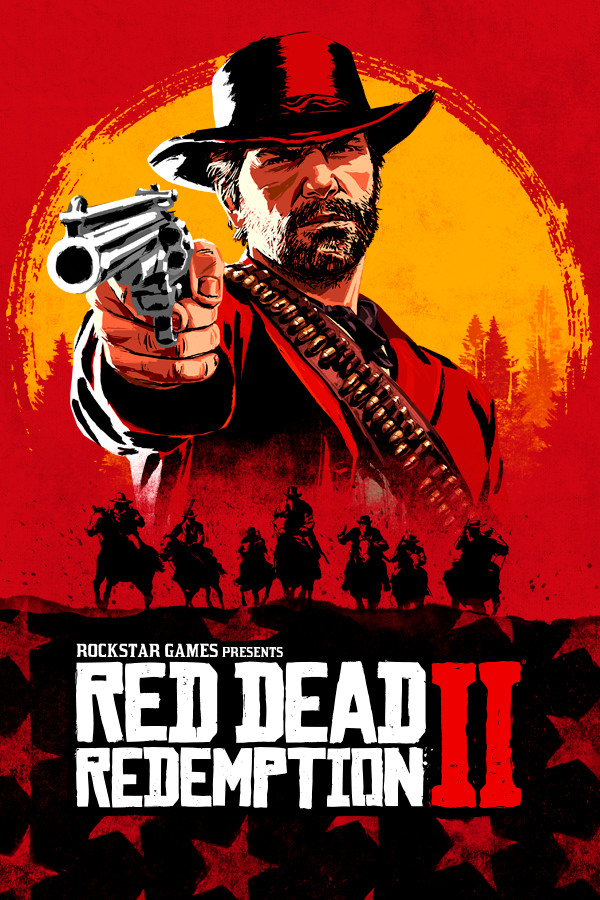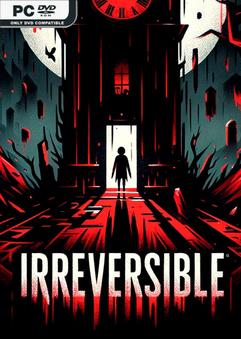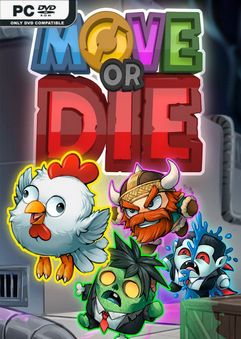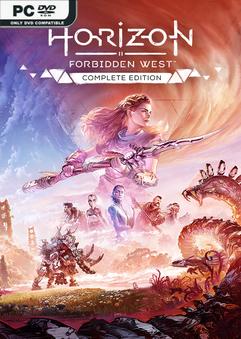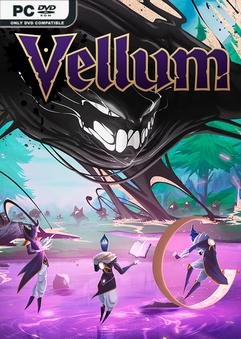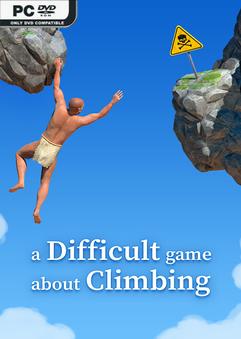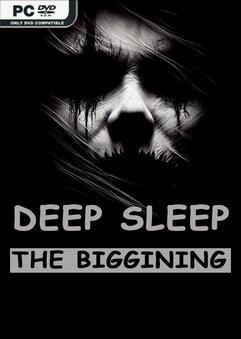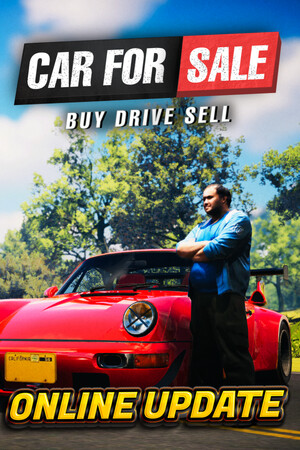Guide To Run The Games Step By Step
- Make sure you use Internet Download Manager or Free Download Manager to fast download the Games, not the regular browser. Using browsers might mess up the files sometimes. If you don’t have Internet Download Manager, you can get it from HERE. Or, you can grab Free Download Manager for free from their official site. (If you already got the game, that’s okay. Just follow these steps from now on).
- Before you unzip the game using WinRAR, turn off both your antivirus (if you have one) and Windows Security (Defender). If you forget, they might delete some important files.
Remember: Follow the instructions at the bottom of this message to set up a special folder where your antivirus won’t mess with your files. People on Discord might ask to see proof of this before they help you more. Doing this also lets you keep Windows Defender on all the time.
- Install all the stuff in the “_CommonRedist” folder as an admin (Or download All in One Run times (google it and download).
- dxwebsetup.exe
- oalinst.exe
- vcredist_2015-2019_x64.exe
- vcredist_2015-2019_x86.exe
- vcredist_x64.exe
- vcredist_x86.exe
- xnafx40_redist.msi
- If the things in the “_CommonRedist” folder aren’t enough, and you’re still missing some files, try using (All In One Run Times AIO) (Just Google And Download). Get the program and install the version that matches your system (either x64 or x86). It’ll fix everything automatically. You might also need other programs like DirectX and XNA Framework.
- Make sure your computer’s graphics drivers are up-to-date. You can do this by searching for “Device Manager” in Windows, finding “Display Adapters,” right-clicking on each thing there, choosing “Update Driver,” and picking the option to search automatically. It’ll either install a new driver or tell you that your drivers are already good.
- Run the game.exe as an admin. If there’s more than one .exe file in the folder, try them all. If you can’t find it, search the whole folder for “.exe” That should do it!
ADD GAMES FOLDER TO WINDOWS DEFENDER EXCLUSION
- Go to Start / Settings / Update & Security / Windows Security / Virus & threat protection.
- Under Virus & threat protection settings, select Manage settings, and then under Exclusions, select Add or remove exclusions.
- Now the game Folder to As an Exclusion.